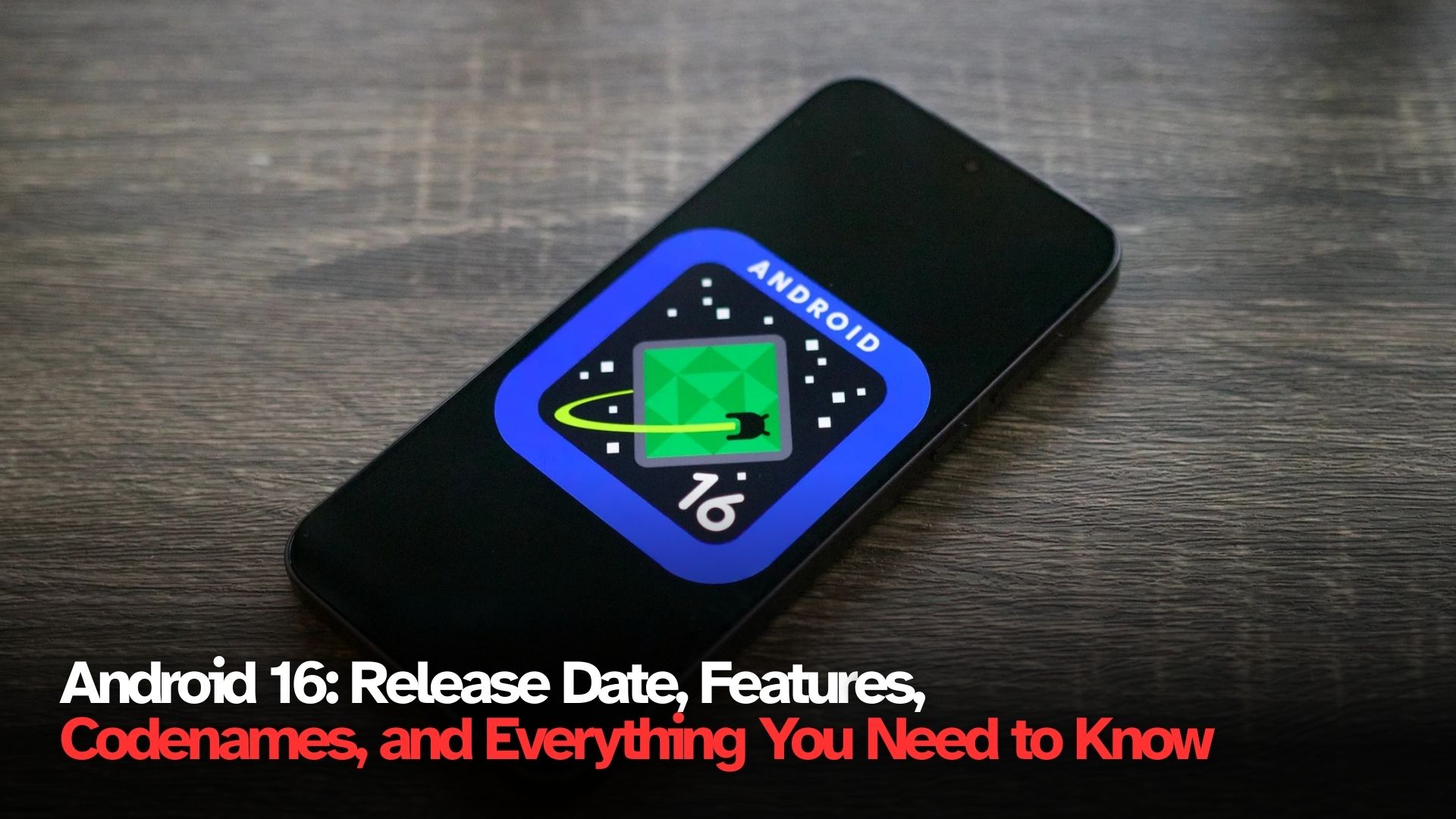Scam calls, data breaches, and stolen personal information have become an unfortunate reality in today’s digital world. In 2023 alone, Australians lost around $2 billion to scammers, according to Scamwatch, while millions had sensitive personal and medical data exposed through breaches at Qantas and Genea. These numbers highlight how crucial it is to use every available privacy and security tool on our devices.

Apple is now stepping up with a major new iPhone feature called Call Screening, designed to give users more control over who can reach them by phone. Already familiar to some Android users, this new functionality will roll out with iOS 26 in September. Along with other existing security features in iOS, it could significantly improve personal safety and privacy for iPhone owners.
What is iPhone Call Screening?
Call Screening is a new iOS feature that automatically intercepts calls from numbers not saved in your contacts. Instead of your phone ringing immediately, the caller is prompted to state their name and the reason for calling. That response is then transcribed and displayed on your screen.
At that point, you can:
-
Continue the interaction via a text-based interface
-
Choose to hang up immediately
-
Pick up the call if it seems legitimate
One major benefit is that if the caller is a scammer who hangs up when asked to identify themselves, you are never notified of the call at all. This cuts down on unwanted interruptions and reduces the risk of being tricked into answering fraudulent calls.
For people who don’t often save new numbers to their contacts, the feature could feel inconvenient. However, Apple has made it optional you can turn it off if it doesn’t suit your lifestyle.
Quick Summary
Feature |
Description |
How to Access |
Availability |
More Info |
|---|---|---|---|---|
Call Screening |
Screens unknown callers, asks for name/reason before you pick up |
Enabled in iOS 26 |
iPhone 11 and newer (from Sept 2025) |
|
Passwords App |
Stores and generates secure passwords, alerts you of breaches |
Built into iOS 18 |
All iPhones with iOS 18 |
|
Hidden Apps with Face ID |
Lets you hide sensitive apps in a Hidden Apps folder |
Long press app > Require Face ID |
All Face ID devices |
|
Stolen Device Protection |
Requires biometric authentication away from trusted locations |
Settings > Face ID & Passcode |
iOS 17.3 and newer |
|
Hide My Email |
Generates disposable email addresses |
Available with iCloud subscription |
iOS 15 and newer |
How Does It Compare with Android?
Call Screening isn’t entirely new in the smartphone space. Google Pixel devices, for example, have had a similar feature for over a year through the Google Phone app. Android users can find it under:
Phone > Settings > Call Screen
From there, users can choose different levels of screening protection. Apple’s upcoming rollout shows that this feature has proven effective on Android and is now being adapted for iPhone.
Availability of Call Screening
-
Launches with iOS 26 in September
-
Works on the iPhone 17 series (latest release)
-
Compatible with all iPhones from 2019 onwards (including iPhone 11 and iPhone SE 2nd generation or newer)
Other iPhone Security and Privacy Features You Should Use Now
While Call Screening will be available later this year, Apple already offers multiple privacy tools in iOS 18 that can make a big difference in protecting your data.
1. Passwords App
Apple’s Passwords app is an integrated password manager that securely stores your login credentials and autofills them on websites and apps. It can also generate strong passwords so you don’t have to reuse weak ones like “1234567Eight!” across multiple accounts.
If your login details appear in a data breach, the app alerts you and helps you update your password quickly.
2. Hiding Apps with Face ID
For situations where privacy on your device is crucial—for example, if you use job search apps at work or abuse support apps iOS allows you to hide apps.
How to do it:
-
Long press on the app icon
-
Tap Require Face ID
-
Authenticate with Face ID
The app is then moved to the Hidden Apps folder on the Home Screen. This folder exists on all iPhones, whether or not any apps are hidden, so it does not signal that you are concealing something.
3. Stolen Device Protection
This feature is vital for preventing thieves or opportunistic attackers from misusing your iPhone. Once enabled, it requires Face ID or Touch ID (with no passcode fallback) when your device is away from usual locations such as home or work.
It also delays sensitive actions like changing your Apple ID password, giving you time to lock your device remotely.
How to enable it:
-
Go to Settings > Face ID & Passcode > Stolen Device Protection
-
Toggle it on
4. Hide My Email
With an iCloud subscription, you can generate random, unique email addresses to use on websites and apps. These act as a buffer between your real email and potential data leaks. If a site is compromised, you can deactivate the generated email address without exposing your personal one.
Hide My Email appears automatically in Safari on most websites and in some apps, streamlining account creation and enhancing privacy.
5. Keep iOS Updated
Finally, one of the simplest yet most effective security practices is keeping your operating system updated. Updates patch vulnerabilities and keep your device resistant to the latest scams and hacking attempts.
FAQs
1. When will Call Screening be available on iPhone?
A. It will be introduced in iOS 26, launching in September 2025.
2. Which iPhones support Call Screening?
A. All iPhones from 2019 and newer, including iPhone 11, iPhone SE (2nd Gen), and the upcoming iPhone 17 range.
3. Do I need to pay extra for Call Screening?
A. No. It will be a free feature included in iOS 26.
4. Is Call Screening available on Android?
A. Yes, a similar feature has been available through the Google Phone app on Pixel devices for over a year.
5. What is the best way to secure my iPhone today?
A. Enable Stolen Device Protection, use the Passwords app, keep your software updated, and consider Hide My Email if you have an iCloud subscription.
For More Information Click HERE